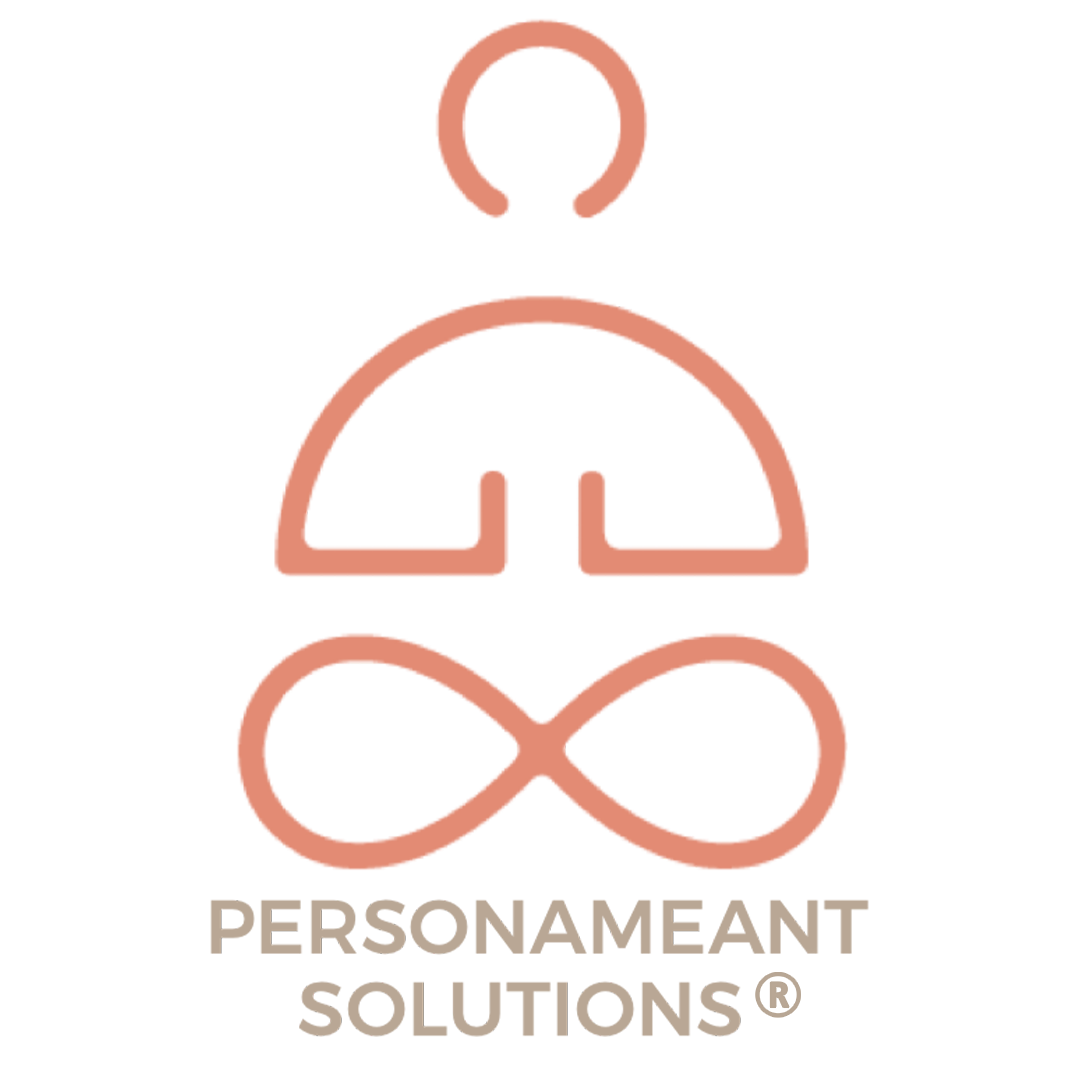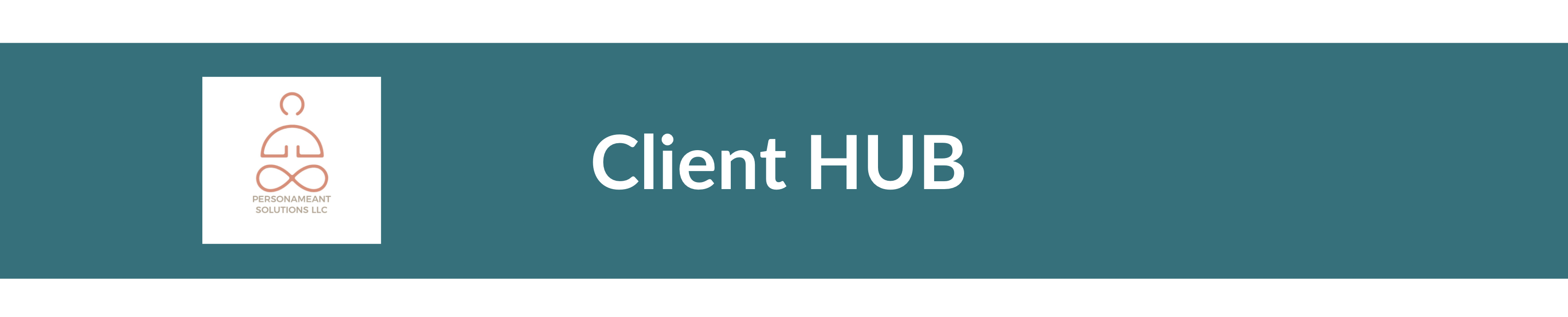
Client Quick Links
How to send documents to our team for review
If you have an Android
Scanning from Android or IOS device
1. Open the Google Drive app.
2. In the bottom right, tap Add.
3. Tap Scan.
4. Take a photo of the document you'd like to scan. Adjust scan area: Tap Crop. Take photos again: Tap
Re-scan current page. Scan another page: Tap Add.
5. To save the finished document, tap Done.
If you have an IOS
1. Open a note or create a new note.
2. Tap , then tap Scan Documents.
3. Place your document in view of the camera on your device.
4. If your device is in Auto mode, your document will be automatically scanned. If you need to manually
capture a scan, tap or one of the Volume buttons.
5. Drag the corners to adjust the scan to fit the page, then tap Keep Scan.
6. You can add additional scans to the document or tap Save when you're done.
Remember to make our program succesful keep these things in mind:
1. DO NOT apply for credit (Each time you do it lowers your scores.)
2. DO NOT close any accounts (This also lowers your score.)
3. Pay your credit cards down to below 10% of the available credit line. This will make a huge positive impact on your credit score.
4. DO NOT use your credit cards.
5. Pay your bills on time! One missed payment will lower your score dramatically and undo all the work we are doing.
6. Keep your credit monitoring account active throughout the credit repair process, so we can see the changes to your accounts and scores. Your score won't suffer if you're ordering your own reports. Be sure to let us know your login details to the credit monitoring account. You can add those in your client portal.
7. Most importantly, We'll be sending many letters to the bureaus. Be sure to open all of your mail and forward the replies here to us. This can be as simple as taking a photo with your phone and uploading it to your portal (or attaching to an email).
Schedule your Monthly Client Review Call Here
OUR MISSION
Personameant Solutions believes that everyone deserves
stay ahead of the curve with our curated collection of industry insights and resources.
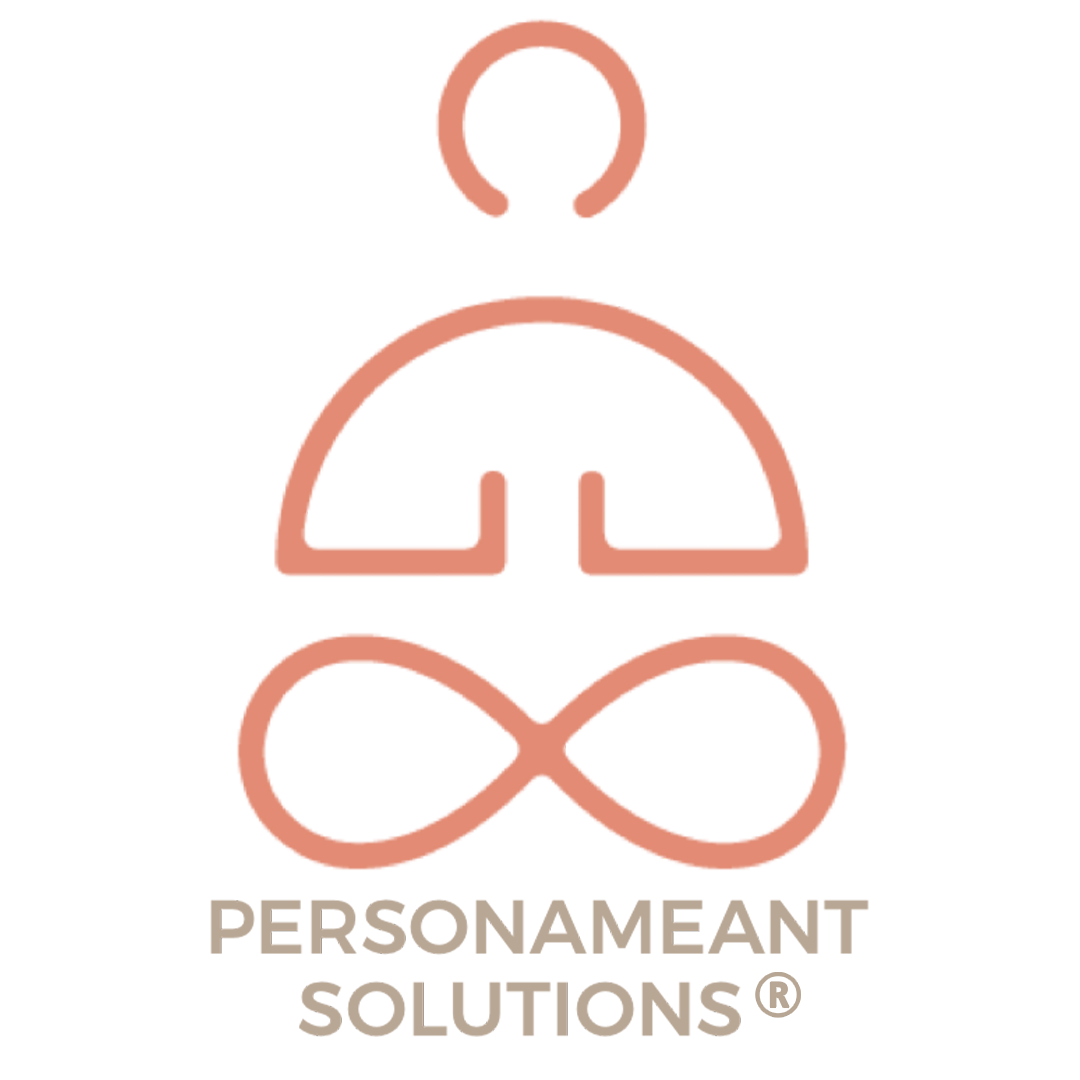
CONTACT DETAILS
100 Hay Street Suite 705 Fayetteville,
NC 28301
910-387-1334
customerservice@personameantsolutions.com